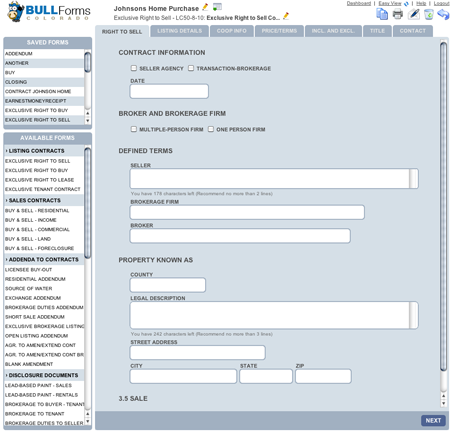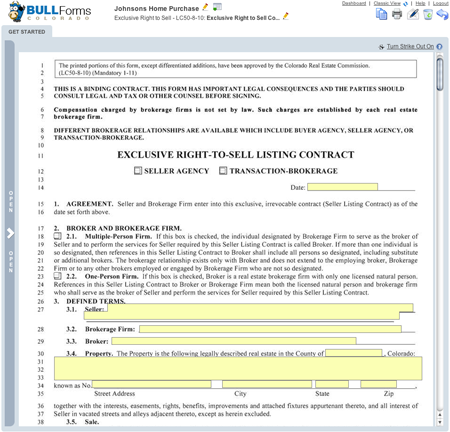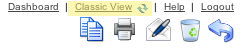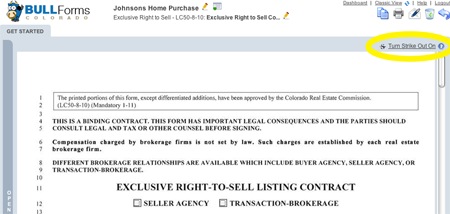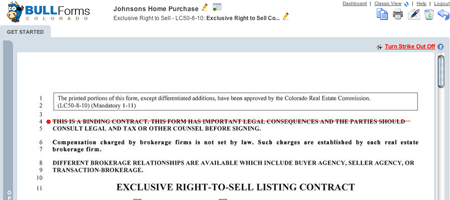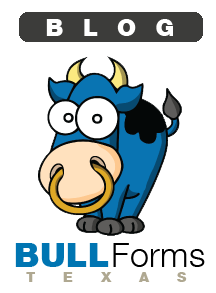As a Texas real estate professional there are often times that you would like your clients to complete portions of the TREC forms. The current workflow typically entails emailing your clients the form and then waiting for them to complete it (many times with multiple revisions), sign and date the form and then send it back to you via fax or email. In addition to degrading the quality of your document due to multiple transmissions back and forth, you are wasting precious time waiting for your customer to fax or email the form back to you.
Our goal at BULL Forms has always been to make your jobs easier. Completing Texas Real Estate Commission (TREC) forms should not require hours of work. Great news, BULL Forms has a feature to help you save time … Share
Sharing TREC Forms
Once you are ready to share a form, click on the share icon from within your form, outlined in red below: ![]() Once clicked, a window will open requesting that you enter the information on the parties that you would like to share the document with.
Once clicked, a window will open requesting that you enter the information on the parties that you would like to share the document with.
You can send the email to multiple parties by entering a comma between each of the emails. Also, you should enter some descriptive comments so that the parties you are sharing your document with are aware of what and why they are completing the form.
Once completed, the parties will receive an email like the one illustrated below:
The link will expire after 7 days. If the parties you shared the form with are having issues clicking on the email, instruct them to copy and paste the link into their web browser. Once they have clicked on the link they will be taken to the TREC real estate contract you chose to share with them. It should look familiar to you as it is similar to our classic view.
Once they have completed entering their information they will click on the submit button.
Once your clients click on the submit button, you will receive an email informing you that the parties have completed the form you requested. The email is sent to the account you have registered with BULL Forms Texas and looks like the image below:
When you log back into your account the form will have all of the information your parties entered into the document. You can now send this document to them for e-signature.
The sharing feature is available for all of the forms, therefore, you can share a contract with an attorney if they would like to review a contract or with any other interested parties.
Thank you,
BULL Forms Team
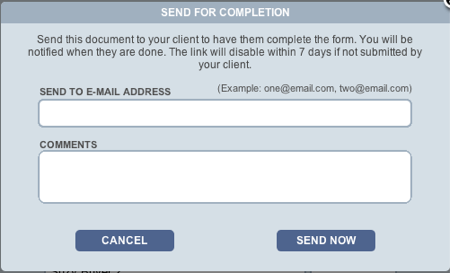
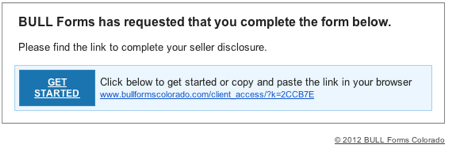
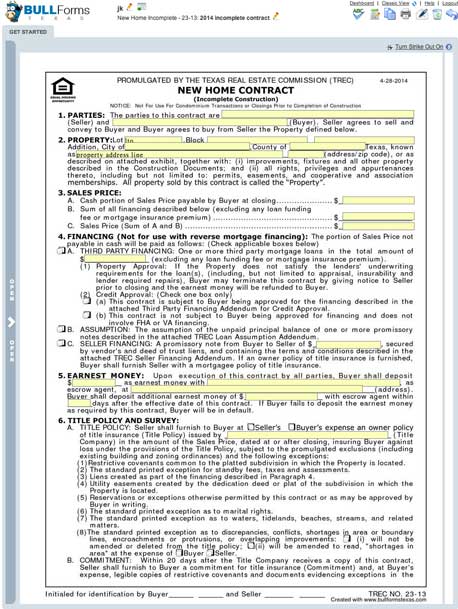
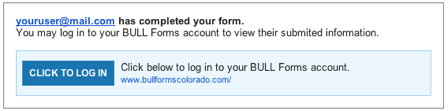
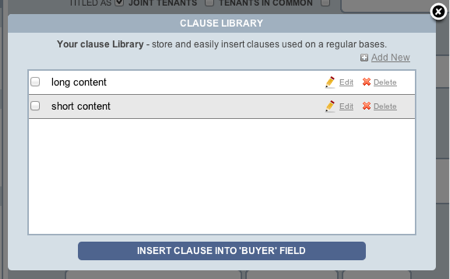
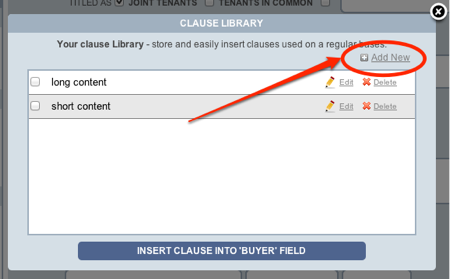
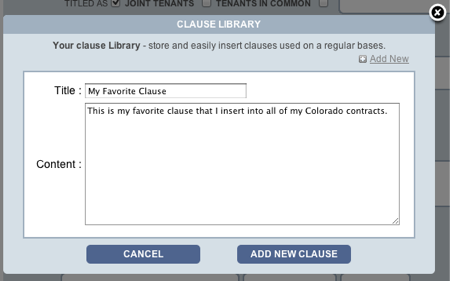
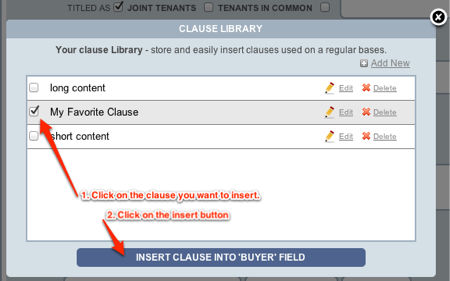
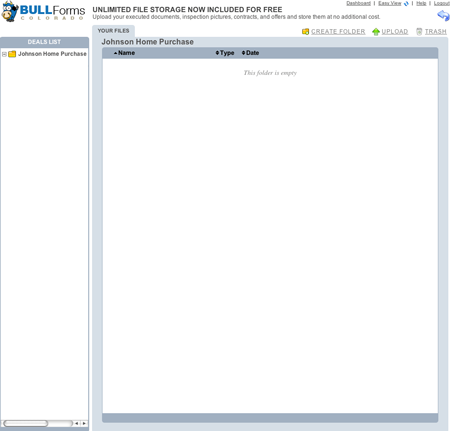
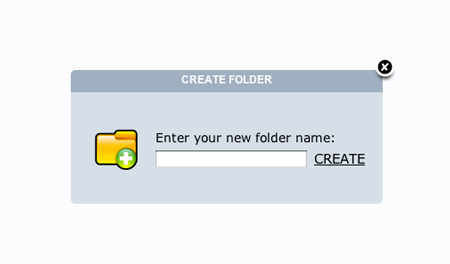

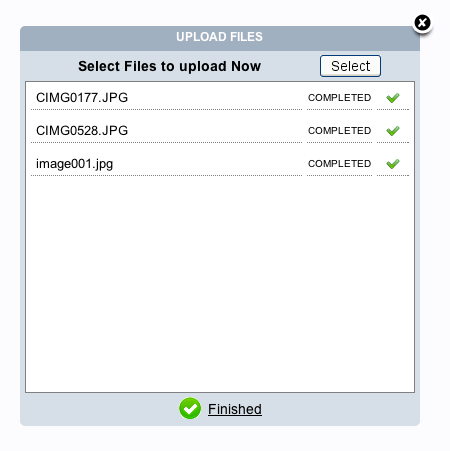
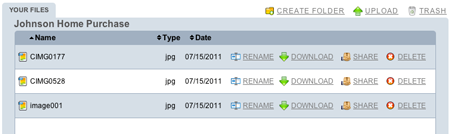

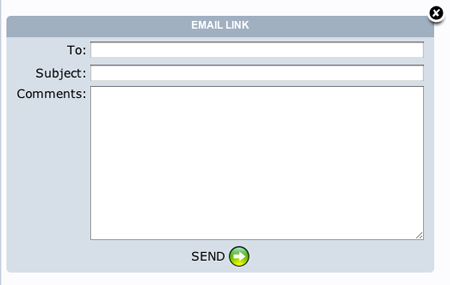
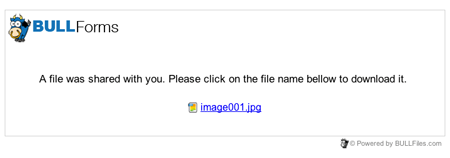
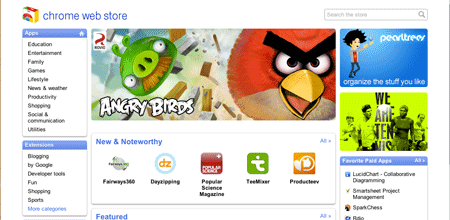
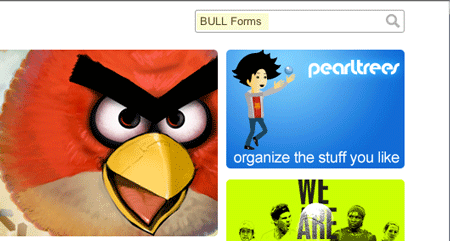
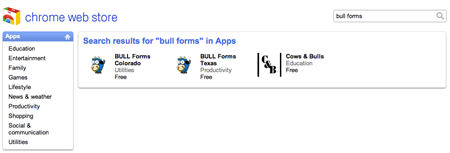
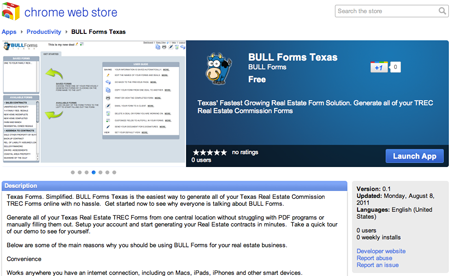
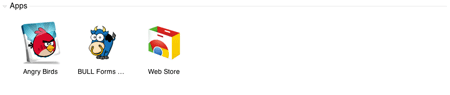 And that is a wrap folks. Click on “Bob the Bull” and you will be taken to your favorite site for Generating Texas Real Estate Forms. As always, stay on the lookout for improvements and we will notify you as soon as we have added more functionality to the application.
And that is a wrap folks. Click on “Bob the Bull” and you will be taken to your favorite site for Generating Texas Real Estate Forms. As always, stay on the lookout for improvements and we will notify you as soon as we have added more functionality to the application.